Friday, November 29
Most Important Keyboard Shortcuts
Keyboard Shorcuts (Microsoft Windows)
Dialog Box - Keyboard Shortcuts
Microsoft Natural Keyboard Shortcuts
MMC COnsole Windows Shortcut keys
Remote Desktop Connection Navigation
Microsoft Internet Explorer Keyboard Shortcuts
Tuesday, November 26
Memory Diagnostics Tool in Windows 7
Memory Diagnostics Tool in Windows 7
1. To Start from within Windows 7
A) Open the Control Panel (icons view).
B) Click on the Administrative Tools icon, and click on Memory Diagnostics Tool.
C) Go to step 1F below.
OR
D) Open the Start menu.
E) In the Start Menu search box, type mdsched and press Enter. (See screenshot below)

F) Select the Restart now and check for problems option. (See screenshot below)

G) Go to step 4.2. To Start from Windows Boot Manager
A) Boot into the Advanced Boot Options screen.
B) While in the Advanced Boot Options screen, press the Escape (Esc) key. (See screenshot below)

C) While in the Windows Boot Manager screen, press the Tab key. (See screenshot below)
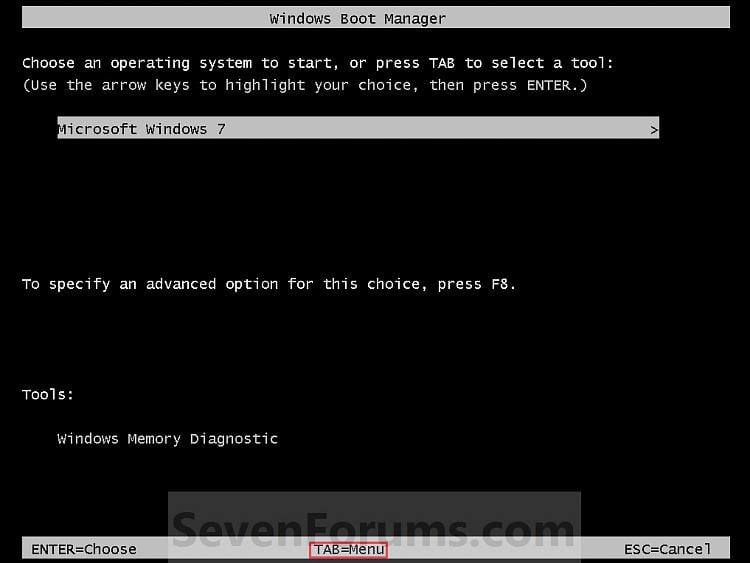
D) With Windows Memory Diagnostics selected, press Enter. (See screenshot below)

E) Go to step 4.3. To Start from System Recovery Options
A) Boot into the System Recovery Options screen.
B) Select the Windows Memory Diagnostic Tool option. (See screenshot below)

C) Select the Restart now and check for problems option. (See screenshot below)

4. The computer will now restart, and you will see this screen next. (See screenshot below.
NOTE: Windows Memory Diagnostic Tool will run the Standard test by default.

A) Go to step 6.
5. To Change the Memory Diagnostic Tool Options
A) Press F1. (See screenshot above)
NOTE: If you have a multimedia keyboard, then you may need to press the Function (F-Lock) key for F1 to work.
B) Press the TAB key to switch between the option categories, and use the arrow keys to select the option. (See screenshot below)

C) When finished, press F10 to apply any changes you made to the options. (See screenshot above)6. When the test is finished running, it will automatically restart the computer. (See screenshot below step 4)
NOTE: Press the Escape (Esc) key if you do not wish to make any changes to the options and return to the screen below step 4.
NOTE: If errors are found, the Windows Memory Diagnostics Tool will attempt to determine which particular memory module in your computer is causing these errors. If that information is available, it will be stated in the results after you log on from the restart. If bad memory is found then you will need to remove and replace the bad RAM module.
Tool in Windows Recovery
Bootrec.exe Tool in Windows Recovery
To run this tool you must do so from within the Windows 7 Recovery Environment.
- Make sure your computer is configured to start from the DVD drive
- Insert your Windows installation DVD or Windows repair DVD
- Press any key when prompted
- Choose your language, time, currency, keyboard language and click Next
- Click Repair your computer
- Select the operating system you want to repair and click Next
- Click Command Prompt in the Systems Recovery Options dialog box
- Type the following commands in the Windows RE command prompt window and press Enter to execute each command (paying particular attention to insert a space where shown below):
- bcdedit /export C:\BCD_Backup
- c:
- cd boot
- attrib bcd -s -h -r
- ren c:\boot\bcd bcd.old
- bootrec /RebuildBcd
Wednesday, November 20
HOW TO DOWNLOAD 10 th CLASS MARKS LIST
HOW TO DOWNLOAD 10 th CLASS MARKS LIST
Hi Friends,
If you lost 10th class Marks List
Do't worry Just
Click below given link,
http://182.72.241.154/SSCHT/SSCResultsDetails.aspx
'10th క్లాస్' సర్టిఫికెట్ పోయిందా?
అయితే వర్రీ కాకండి.. ఇలా డౌన్లోడ్ చేసుకోవచ్చు.
అయితే వర్రీ కాకండి.. ఇలా డౌన్లోడ్ చేసుకోవచ్చు.
website Link :http://182.72.241.154/SSCHT/SSCResultsDetails.aspx
లైఫ్ లాంగ్ జాగ్రత్తగా భద్రపరుచుకోవలసిన సర్టిఫికెట్లలో '10th క్లాస్' మార్కుల లిస్ట్ అతి ముఖ్యమైనది.
ఇది 'Date of Birth' కి ప్రూఫ్గా కూడా అనేక లాండ్ రిజిస్ట్రేషన్లూ, ఇతర సందర్భాల్లో అడుగుతూ ఉంటారు.
సో.. ఏ కారణం చేతైనా మీ మార్కుల లిస్ట్ పోతే తంటాలు పడాల్సిన పనిలేకుండా, ఈ website మీ మార్కుల మెమోని ఉన్నది ఉన్నట్లు డౌన్లోడ్ చేసుకోవడం ఎలాగో చూపించడం జరిగింది..
అతి ముఖ్యమైన ఈ డాక్యుమెంట్ ప్రతీ ఒక్కరికీ చాలా అవసరం కాబట్టి అవసరంలో ఉన్న వారికి ఉపయోగపడే ఈ వీడియోని మీ ఫ్రెండ్స్తోనూ షేర్ చెయ్యగలరు..
website Link: http://182.72.241.154/SSCHT/SSCResultsDetails.aspx
Tuesday, November 19
Windows Process Kill
Windows Process Kill through CMD
Task Manager is generally used to kill or end a process in Windows . This method is effective but not nearly as fun as killing a process in Command Prompt. And one more advantage of killing process using Command Prompt provides much more control and the ability to end multiple processes at once.
All of this is possible with the TaskKill command. You can kill a process by the process ID (PID) or by image name (EXE filename).
Open up an Administrative level Command Prompt and run tasklist to see all of the running processes:
C:\>tasklist
Image Name PID Session Name Mem Usage
========================= ======== ================ ============
firefox.exe 26356 Console 139,352 K
regedit.exe 24244 Console 9,768 K
notepad.exe 24696 Console 22,028 K
notepad.exe 25304 Console 5,852 K
explorer.exe 2864 Console 72,232 K
Image Name PID Session Name Mem Usage
========================= ======== ================ ============
firefox.exe 26356 Console 139,352 K
regedit.exe 24244 Console 9,768 K
notepad.exe 24696 Console 22,028 K
notepad.exe 25304 Console 5,852 K
explorer.exe 2864 Console 72,232 K
cmd.exe 18664 Console 2,380 K
conhost.exe 2528 Console 7,852 K
conhost.exe 2528 Console 7,852 K
In the example above you can see the image name and the PID for each process. If you want to kill the firefox process run:
C:\>Taskkill /IM firefox.exe /F
OR
C:\>Taskkill /PID 26356 /F
The /f flag is kills the process forcefully.
Indian Rupee Font
>Open MS Word or ANY TEXT EDITOR .
Download Rupee font in: http://blog.foradian.com/
wan
wan
Install Rupee Font by Copying the Rupee.ttf into C:WindowsFont Folder.
t to use rupee symbol on to your computer. The symbol may take a while to appear on the keyboard, Mangalore-based Foradian Technologies Pvt Ltd has created a font called Rupee_Foradian. It can be downloaded from the company’s blog—http://blog.foradian.comand used for free.
Foradian Technologies created a vector image of the new rupee sign and mapped the 'grave accent' symbol — the key just above the tab button on the keyboard — with it. This keystroke was chosen because most users and programmers don't use it. Version 2.0 of the font was released within 24 hours of the announcement of the rupee symbol.Font Download here
Foradian Technologies created a vector image of the new rupee sign and mapped the 'grave accent' symbol — the key just above the tab button on the keyboard — with it. This keystroke was chosen because most users and programmers don't use it. Version 2.0 of the font was released within 24 hours of the announcement of the rupee symbol.Font Download here
STEPS TO USE IT
>
>Open MS Word or ANY TEXT EDITOR .
>Select Rupee Font From Font List of MS Word. Type ~.
Internet Speed up to 20%
Internet speed by 20% without any software
Microsoft reserves 20% of your available bandwidth for their own purposes like Windows Updates and interrogating your PC etc. By unreserving this bandwidth, you can make your internet connection faster. By 20%. The steps to do so are –
1. Click Start then Run and type "gpedit.msc" without quotes.
2. Then go to Local Computer Policy>Computer Configuration>Administrative Templetes>Network>QoS Packet Scheduler. Click on QoS Packet Scheduler. In the right side , find Limit Reservable Bandwidth and double click on Limit Reservable Bandwidth.
3. It will say it is not configured but the truth is under the ‘Explain’ tab. Select ‘Enable’ and set reservable bandwidth to zero.
4. Click on ‘Apply’ and your internet speed will boost up by 20%.
Microsoft reserves 20% of your available bandwidth for their own purposes like Windows Updates and interrogating your PC etc. By unreserving this bandwidth, you can make your internet connection faster. By 20%. The steps to do so are –
1. Click Start then Run and type "gpedit.msc" without quotes.
2. Then go to Local Computer Policy>Computer Configuration>Administrative Templetes>Network>QoS Packet Scheduler. Click on QoS Packet Scheduler. In the right side , find Limit Reservable Bandwidth and double click on Limit Reservable Bandwidth.
3. It will say it is not configured but the truth is under the ‘Explain’ tab. Select ‘Enable’ and set reservable bandwidth to zero.
4. Click on ‘Apply’ and your internet speed will boost up by 20%.
Saturday, November 16
Website or Blog Pinging
Website or Blog Pinging For Fast Search engine Indexing
We know excess is definitely bad. So you should avoid over pinging, because because of over pinging your blog may block by google search. You should check proper pinging service and that is include most ping server. A few of the server do pinging nevertheless they are actually 'overlap'. Therefore your expectation could cause reverse result. By way of example, if you consider help of Feedburner that may ping your articles to other major directories. A number of them send some sort of ping to different pinging service instead of Feedburner, for instance 2 ping service has included same server for pinging. If you choose multiple service to ping each time without any new contents that will make junk towards search engine or perhaps directories. Suppose whenever you ping your blog to Google and then Google bot will crawl your website for new submit, but turned around if it find that there's nothing any new then this output may go back. That could make trouble to suit your needs by Google. Mr. Google already set the schedule whenever to send a crawler to travel to you identify this by registering with Google Webmaster Application.
There are large pinging site available through the web. However, among them you ought to choose preferred pinging site. Here I am sharing with you a summary of pinging site and that is best for your website.
- 1. SiteSubmitUrl
- 2. Pingmylink
- 3. Ping Goat
- 4. Pingler
- 5. Bulkping
- 6. Pingmyurl
- 7. Just-ping
- 8. Pingomatic
- 9. Syncr.com
- 10. Pingates
- 11. Ping.in
- 12. Autopinger
- 13. Alles-over
- 14. Ping4free
- 15. Mypagerank/ping
- 16. Feedshark
- 17. Blogpingtool
- 18. Pingsalot
- 19. Kping
- 20. Pingfarm
The above ping services are totally free. Beside of this you will find many paid ping solutions. But from my mindset you should use free services. Since you won’t find just about any difference between Paid for and free service.
Thursday, November 14
Speed Up Internet
internet speed to some extent
Now what is network bandwidth? System reserves 20% of the total data interface provided by the network provider for QoS (Quality of Service), this reservation is done to deal with the Qos traffic which includes video streaming, windows update, VoIP, etc. but this 20% is only reserved when you are using this Qos. If you are not using the same, by default you might be getting a speed of 100%. And if you are using that service but still not utilizing it to the fullest then you are wasting a part of your data interface unutilized.
Now here is a tip to recover the part of unutilized bandwidth. What you have to do is:
· 1. Click Start then Run and type "regedit.exe" without quotes.

3. Right-click on the Windows folder, go to New, click on Key, and name the new folder that is created Psched
4. Click (single left-click) on the new Pshed folder you just created.
5. Right-click in the right-pane (the white space), go to New, click on DWORD (32-bit) Value, and name the registry entry that was created NonBestEffortLimit.
6. Right-click the NonBestEffortLimit key you just created and select Modify
7. At the window that pops up make sure the Value data is 0 and and the base is Decimal.

8. In the place of decimal you can write whatever reserve you want to maintain. Suppose instead of 20% you want it to be 10%, write 10.
9. Then hit OK And finally restart your computer
However by using this you will be able to increase your connection speed to some extent.

Repair Missing or Corrupt System Files on Windows 7
Repair Missing or Corrupt System Files on Windows 7
If any of the Windows system files are missing or are corrupted, then Windows may not behave as expected, some of the functions may not work, or your pc may crash. The above can be caused by malware etc. So, you can easily get rid of such problems by following the below steps.
Step-wise Tutorial : How Repair Missing or Corrupt System Files on Windows 7
Step 1 : Click Start >> Click on All Programs >> Click on Accessories
Step 2 : Right Click on Command Prompt >> Click on Run as Administrator
(If you are asked for a password or for a confirmation, type the password, or click Yes.)
Step 3 : Now the command prompt window will open, type the following command and then press ENTER
sfc /scannow
 |
| Command Prompt |
The System File Checker Tool will scan all the system files and will replace all Missing and Corrupt Files with correct versions.

Wednesday, November 13
Animated Label Cloud Widget
Animated Label Cloud Widget for Blogger
This is a fully flash widget with wonderful effects. This is a easy customizable widget and automatically extracts labels from your blog. This has been a very popular plugin at WordPress. Your blog will surely get a good look with this tutorial. So in this post you will learn how to add this super cool widget to blogger blogs and customize it as per your needs. So follow this tutorial to get working flash widget on your blog!
Steps for Animated Label Cloud:
1. Log in to your dashboard--> Design- -> Edit HTML
2. Click on "Expand Widget Templates"
3. Now findCTRL +F this code:
2. Click on "Expand Widget Templates"
3. Now find
-------------------------------------
<b:section class='sidebar' id='sidebar' preferred='yes'>
--------------------------------------
4. Now add below code before above code
-------------------------------------------------
<b:includable id='main'>
<b:if cond='data:title'>
<h2><data:title/></h2>
</b:if>
<div class='widget-content'>
<script src='https://sites.google.com/site/nbtcode/NBTswfobject.js' type='text/javascript'/>
<div id='flashcontent'>Widget by <a href='http://www.newbloggertips.com'>NBT</a></div>
<script type='text/javascript'>
var so = new SWFObject("https://sites.google.com/site/nbtcode/NBTtagcloud.swf", "tagcloud", "300", "250", "7", "#ffffff");
// uncomment next line to enable transparency
//so.addParam("wmode", "transparent");
so.addVariable("tcolor", "0x333333");
so.addVariable("mode", "tags");
so.addVariable("distr", "true");
so.addVariable("tspeed", "100");
so.addVariable("tagcloud", "<tags><b:loop values='data:labels' var='label'><a expr:href='data:label.url' style='12'><data:label.name/></a></b:loop></tags>");
so.addParam("allowScriptAccess", "always");
so.write("flashcontent");
</script>
<b:include name='quickedit'/>
</div>
</b:includable>
</b:widget>
------------------------------------------------
5. at this time click On "Save Template"
Note:
- You can replace the Text shown in red color
- Replace: 300 is the width of the Widget and 250 is Height of the Height Widget













