Memory Diagnostics Tool in Windows 7
1. To Start from within Windows 7
A) Open the Control Panel (icons view).
B) Click on the Administrative Tools icon, and click on Memory Diagnostics Tool.
C) Go to step 1F below.
OR
D) Open the Start menu.
E) In the Start Menu search box, type mdsched and press Enter. (See screenshot below)

F) Select the Restart now and check for problems option. (See screenshot below)

G) Go to step 4.2. To Start from Windows Boot Manager
A) Boot into the Advanced Boot Options screen.
B) While in the Advanced Boot Options screen, press the Escape (Esc) key. (See screenshot below)

C) While in the Windows Boot Manager screen, press the Tab key. (See screenshot below)
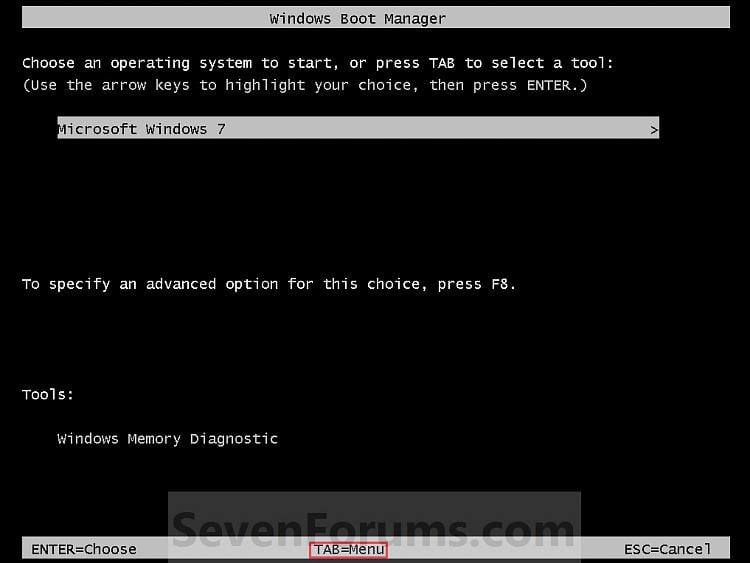
D) With Windows Memory Diagnostics selected, press Enter. (See screenshot below)

E) Go to step 4.3. To Start from System Recovery Options
A) Boot into the System Recovery Options screen.
B) Select the Windows Memory Diagnostic Tool option. (See screenshot below)

C) Select the Restart now and check for problems option. (See screenshot below)

4. The computer will now restart, and you will see this screen next. (See screenshot below.
NOTE: Windows Memory Diagnostic Tool will run the Standard test by default.

A) Go to step 6.
5. To Change the Memory Diagnostic Tool Options
A) Press F1. (See screenshot above)
NOTE: If you have a multimedia keyboard, then you may need to press the Function (F-Lock) key for F1 to work.
B) Press the TAB key to switch between the option categories, and use the arrow keys to select the option. (See screenshot below)

C) When finished, press F10 to apply any changes you made to the options. (See screenshot above)6. When the test is finished running, it will automatically restart the computer. (See screenshot below step 4)
NOTE: Press the Escape (Esc) key if you do not wish to make any changes to the options and return to the screen below step 4.
NOTE: If errors are found, the Windows Memory Diagnostics Tool will attempt to determine which particular memory module in your computer is causing these errors. If that information is available, it will be stated in the results after you log on from the restart. If bad memory is found then you will need to remove and replace the bad RAM module.






Memory Diagnostics Tool In Windows 7 >>>>> Download Now
ReplyDelete>>>>> Download Full
Memory Diagnostics Tool In Windows 7 >>>>> Download LINK
>>>>> Download Now
Memory Diagnostics Tool In Windows 7 >>>>> Download Full
>>>>> Download LINK